Smartphones are taking dominant place of the market now. The reasons why they are so dispensable and popular are quite obvious. They come with multiple functions that can fulfill all kinds of needs in our daily life. You can use them to record vital moments in your life and make extraordinary memories. As the great improvement of the resolution of the screen and quality of cameras, you are more likely to take wonderful pictures more than ever. Famous for its cameras and high quality pictures, Samsung device can not be ruled out from the outstanding smartphones we talked about above.
You are an old Samsung user. You have taken loads of photos with your Samsung Galaxy phone over the years. But now you get a new iPhone and want to transfer the photos to your new device. Maybe the first solution is to log in your Google account on your Samsung device and then try to sync the files you just uploaded to your iPhone. Of course, this is a workable method. But if you find this solution complicated, then we can offer you another solution which is more convenient and simpler. You are able to transfer the photos from Samsung Galaxy to your iPhone with just some simple clicks.
The simple solution we talk about must be supported by a powerful third-party tool named FoneCopy. This professional tool is designed to transfer files between various platforms of device with high quality, including your Samsung Galaxy and iPhone 7/6S/6.
Download FoneCopy and follow the following steps.
Step 1: Get FoneCopy installed and launched on your computer
After you get FoneCopy downloaded on your computer. Install and launch it immediately.

Step 2: Connect both Samsung Galaxy Phone and iPhone 7/6S/6/SE to the computer.
Use two USB cables to connect your Samsung Galaxy and iPhone 6/6S (Plus) to the computer. But you need to notice that USB drivers for respective devices should be installed on your computer before the transferring process.
Step 3: Enable USB Debugging Mode on Samsung Galaxy Phone and Trust Devices
In order to make the connection between your Samsung Galaxy and iPhone 6S valid, first of all you should trust your devices in a popping up the window and accept the terms. Keep with the instruction on the Information dialogue window and hit the tab of your device to show the steps. If you are an iPhone user, unlock the screen when it is locked and hit Trust on the screen of your device.
If you want to connect your Samsung Galaxy to your computer, remember to enable USB Debugging on your Galaxy. Otherwise, your device won’t be detected by FoneCopy. In order to enable USB Debugging, hit the Android tab and then go with the suitable version of your Android device. When it is done, hit OK.
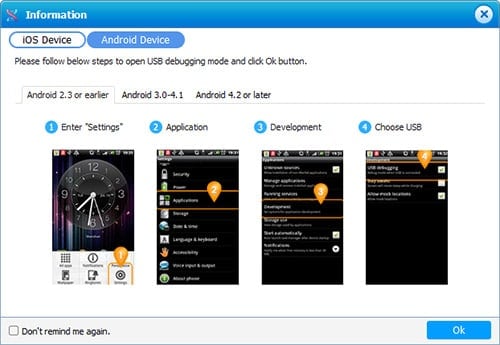


Step 4: Start the connection
Your computer will start to recognize your devices and you will see the interface.
When the devices are connected successfully, select Photos and hit the button Start to Copy.

