
Having the ability to change your iPhone’s wallpaper is just one of the many aspects of personalisation which you have access to when using an iPhone. In fact, unlike in the past when you had only a limited selection of wallpapers, you can now change iPhone wallpaper to whatever you want it to be, whether it be an album cover from your favorite band or a picture of your latest nephew. Regardless of what you want it to be, you can change your wallpaper to it. With this in mind, we are going to be discussing some of the methods for iPhone 6S live wallpaper download as well as some of the most popular ways to get yourself a wallpaper.
Part 1. Where to Get iPhone 6S/7/7 Plus Wallpaper Download
Below are some of the best websites for getting a wallpaper, for free, and which suits your personality.
iPhoneWalls.net – On this website, you are given access to thousands of wallpapers, all of which are free. You can browse wallpapers based on the most relevant category which they fall into as well as based on the iPhone which you have (for resolution reasons). To top it off, if you see multiple wallpapers that you’d like to use, you can add them to “My Collection” for future use.

Papers.co – This website is not specific to just iPhone 6S live wallpaper download but rather Android devices and computers too. Not only are you able to download them from the website, but there is an application available to make getting a new wallpaper even easier.
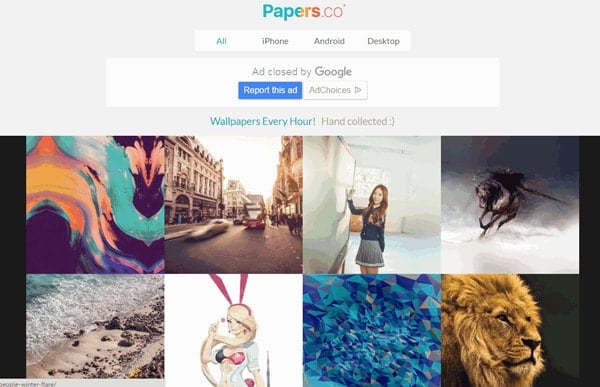
Poolga – Poolga is specific to all iOS devices and contains a wide range of wallpapers which are designed by artists who specifically design cool and innovative wallpapers.

Google Images – That’s right. If you head over to Google Images and search for the type of wallpaper that you’re looking for, followed by “iPhone Wallpaper,” you will be provided with thousands of options to choose from.
Again, these are just some of the best websites, although there are literally thousands of websites out there which will provide you with some cool looking iPhone wallpapers.
Part 2. How to Change iPhone Wallpaper
The method behind how you can change your iPhone wallpaper is fairly simple, although in retrospect the iOS platform does overcomplicate it and make it somewhat difficult for users to get to. Below, we have put together a short guide on how you can change your devices wallpaper in a matter of minutes.
Before you start with these steps, it’s important that you find an image which you’d like to set as your wallpaper. As we mentioned above, there are several sources where you can get backgrounds for free.
Step #1 – Unlock your device and enter your passcode if necessary.
Step #2 – Swipe to the “Settings” application, tap on it, and tap on the “Wallpaper” tab which is located a couple of places below the “General” option.

Step #3 – Next, tap on “Choose a New Wallpaper,” and your devices photo gallery will be shown. If you haven’t already got yourself a wallpaper which you are happy with, take the time to go through your gallery and find a photo which you’d like to change your wallpaper too.
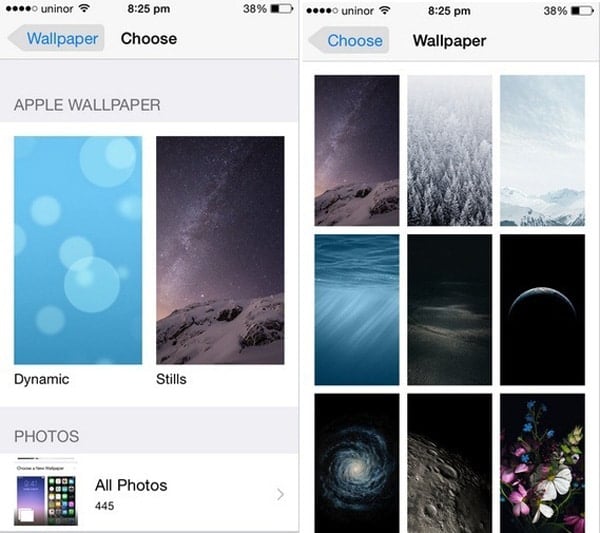
Step #4 – Tap on the image which you’d like to set as your wallpaper, and if necessary resize it.
Note: if you’d like to, then you are able to set separate images as your “Home Screen” and your “Wallpaper.”
Fortunately, there isn’t too much to this method, and there is no need for using an external program to get the job done. However, we aren’t finished yet. As we mentioned above, you can download wallpapers onto your computer although this leaves people wondering how they can transfer wallpapers from their computer, onto their iPhone.
Part 3. Transferring iPhone Wallpaper from Computer to iPhone
With this next method, we are going to be focussing in on how you can transfer iPhone wallpapers which you have on your computer, onto your iPhone.
In order to fulfill this method and use it to change iPhone wallpaper, you will have to download and install the iOS Transfer Tool – FoneTrans. Don’t worry! You can download this program for free, and it takes only a few minutes to get it installed before jumping right into this method.
Step #1 – Launch the iOS Transfer Tool – FoneTrans and if you haven’t done so already, connect your iPhone to your computer using the appropriate USB cable.

Step #2 – On the left panel, click on the “Photos” tab, followed by clicking on the “Photo Library” option which appears below it.
Step #3 – A display ill then appear which will show you all of the photos which are currently stored within your photo library. Click on the “Add” button located on the top panel.
Step #4 – A windows explorer window will then appear. Browse your computers files until you find the iPhone background which you want to have changed, and select it. Click “Open.”

Step #5 – That wallpaper will now be added to your iPhone’s photo library, and you will be able to access it from your iPhone device.

Step #6 – It’s also worth noting that if you’d like to add multiple photos or wallpapers, you can either repeat the process or simply select more on the explorer step.
With the iOS Transfer Tool – FoneTrans, transferring wallpapers from computer to iPhone has never been easier. Transferring files over to your iOS device have always seemed like a scary thing to do although as you can see, it’s incredibly easy and regardless of how confident you are with yourself, you can get the job done.
iOS Transfer Tool – FoneTrans Features
Aside from being able to use it for live wallpaper for iPhone 7 download, FoneTrans comes with other features such as:
- Easily transfer any data from your computer and onto your iPhone, and vice versa.
- Take a backup of your device’s data to have stored on your computer.
- Easily transfer files between multiple iOS devices in just a matter of minutes.
These are just a few of the wonderful features which you get access to when you download and use the iOS Transfer Tool – FoneTrans.
To Conclude…
Knowing the best places to live wallpaper for iPhone 7 Plus/7/6S download doesn’t have to be difficult, provided that you know where to look. By taking advantage of the websites which we listed above and taking the time to thin out the various wallpapers to the ones which you like, you can customize your device to a level which you are happy with. If you still aren’t sure on how to change iPhone wallpaper, don’t worry about it! Take another read over the methods which we discussed and thoroughly follow them. In no time at all, you’ll be showing your friends where they can get some slick wallpapers and how to get them onto their iPhone too!

