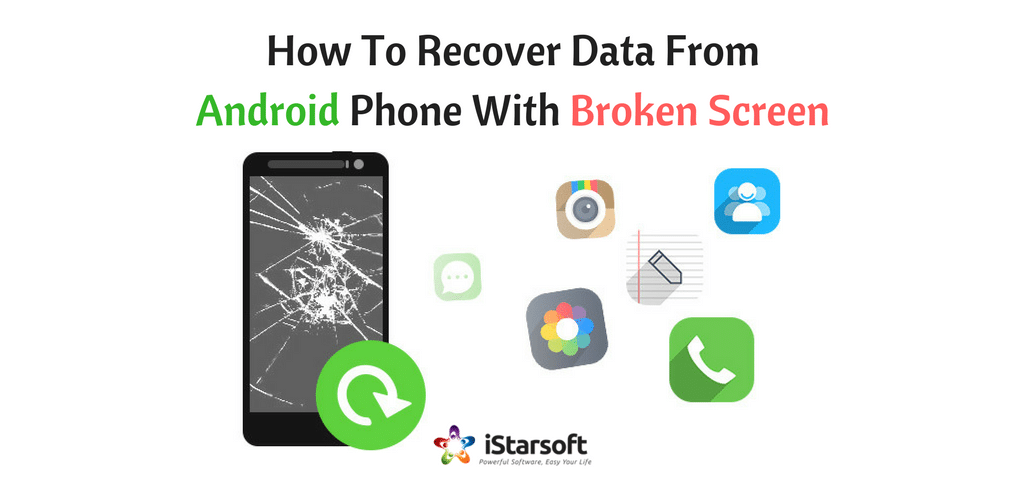
Can you control, much less predict accidents? Of course, you can’t. No matter how unpleasant it is, this is something that you can never avoid, especially as far as your mobile devices are concerned. The worst thing that can happen is accidentally dropping your phone, and the screen gets broken. A broken screen is no good news, and the whole thing becomes a complete nightmare when you think of all those important files stored on your phone. Thankfully, you can save yourself from trouble by learning how to recover data from Android phone with broken screen. There are now specific programs that you can count to make Android broken screen data recovery as easy as 1-2-3.
PS: Also get to know how to perform USB debugging on your damaged Android and what to do if your Android Process System isn’t Responding.
Part 1. How to Recover Data from Android Phone with Broken Screen by iSkySoft Toolbox – Android Data Extraction
Before you learn the steps on how to recover data from Android phone with broken screen, there are first several things that you have to keep in mind.
- First of all, make sure that you don’t touch the broken screen of your Android device to prevent any further damage. This is also to avoid your fingers from getting cut or scratched.
- It is also best not to try cleaning the cracked or broken screen of your device manually. This might sound a bit harsh, but it would you do more good if you give up on your device for some time since you will have to take it to the nearest repair shop in your area so that the professionals can give you a hand with your problem.
- Unfortunately, you will never be able to judge how the repair technician is going to fix your phone. He will probably need to wipe off your data as he fixes your device. Thus, you have to ensure that you backup your data first before you hand over your smartphone to the repair store.
This is where the important question arises: how will Android broken screen data recovery be possible if you cannot access it at all? There are several ways on how to recover data from Android device with broken screen, but not all of them are actually as effective and complete as the use of the iSkySoft Toolbox – Android Data Extraction.
The iSkySoft Toolbox – Android Data Extraction is worthy software which will help you recover all of your data such as your photos, videos, texts, call history, documents, contacts, or even your WhatsApp data that you cannot do if you will only connect your phone to your computer. This software can not only Recover Data from Non-Broken Android Samsung Galaxy Phone, but also fully support all damaged devices in various scenarios, whether it is a system error, black screen of death, home key not working, or in case you forgot the password for your lock screen. With only easy and simple steps, you can now recover your important data on your Android device.
iSkysoft Toolbox – Android Data Extraction Features
- This software for Android broken screen data recovery will never require you to use up all your brain cells. In short, this tool can help you recover your data on your device with ease.
- This is very comfortable as it supports all of your images, texts, contacts, audios, videos, documents, call history, WhatsApp data, and more.
- A bonus is a fact that this provides complete security and safety.
- This is very compatible with most Android devices.
Steps for Android Broken Screen Data Recovery with iSkysoft Toolbox – Android Data Extraction
The iSkysoft Toolbox – Android Data Extraction provides you a hassle-free way of how to recover data from Android phone with broken screen in the most efficient way in a matter of clicks. Below are the steps for Android broken screen data recovery:
1. Install the software.
Launch the iSkysoft Toolbox – Android Data Extraction on your computer. Connect your Android device to your computer then pick the “Data Extraction (Damaged Device)” option.

2. Choose the file types you need.
In the next window, you will notice that all of your files have been chosen by default. You can verify the files you need through unselecting or selecting them. Click on the Next option after that.

3. Choose the matching problem of your device.
You can click one from either of the two statuses, namely “Black/broken screen” and “Touch doesn’t work or cannot access the phone” to match the current status of your device. You will then see a window after that, which will ask you to pick the right Device Model and Device Name. Following that, type Confirm to ensure that you have the right information.

4. Proceed to Download Mode to recover your data.
You can enter the Download mode by following the instructions. The software can perform downloading the recovery package. Next, you have to preview the files through choosing them. Pick the option Recover for you to save the files on your computer and click Back and after that, Exit Recovery Mode.

Part 2. How To Recover Data From Android Phone With Broken Screen By Fonelab For Android
If you want to know how to recover data from Android phone with broken screen, there is another solution made available for you. Yes, it’s true that it is a terrible thing that you can’t access your videos, photos, and some data on your Android phone. So, how can you get your data from a broken or damaged Android? This guide will show you the simplest way to recover data from your broken Android phone in just three easy steps by FoneLab for Android Data Extraction.
Steps to Recover Data from an Android Phone with a Cracked or Broken Screen
Step 1. Download a professional Android broken screen data recovery known as Fonelab for Android.
Through this software, all data even the deleted or lost ones will back even if the screen of your Android device has been broken. This software is very powerful enough that will help you recover data including photos, messages, contacts, call logs, and more on the screen broken Android. It has also won a huge market for it’s compatible with the majority of tablets and cell phones with Android OS including the famous Samsung Galaxy S6, Google Nexus, HTC One X, Sony Xperia, and so on.
Step 2. Connect Android Phone to Computer & Launch Fonelab
The steps on how to recover data from Android phone with broken screen start with connecting your Android phone. Run the downloaded Android Broken Screen Data Recovery – Fonelab for Android and connect your device to the computer through a USB cable. Android may be detected in second.

Tip 1: You have to tap on the Trust option on your phone to enable this Android Broken Screen Data Recovery – FoneLab to detect your device. If the screen of your phone is broken slightly, yet you still tap the Trust, do it. If your device is seriously broken and you can’t do that, you may download Android mirror apps for you to click on the Trust option on your computer. These apps are like MirrorOp, Mirror for Android, Droid at Screen, Miracast, and much more.
Tip 2: If your Android phone screen is damaged and can’t press the password to unlock or tap on the Trust on your device, you must consider switching to the steps on how to recover data from Android phone with broken screen without password input.
Step 3. Choose the Data to Scan
If you’ve connected your Android device to the computer, things might become easy. You’ll get the interface of professional Android Data Recovery. Click on the types that you like to recover and proceed to start the process of scanning.

Step 4. Pick the Files to Recover
The process of scanning will take you a few moments, and you’ll find the files you selected will be listed. Click on the file type, and you can preview the file’s detailed information. Choose the ones that you like to retrieve and click the option Recover to retrieve data from your broken Android phone to the computer.
If you are wondering what data you can recover from your damaged or broken screen Android phone, here is a list of them:
- Text contents such as message attachments, call logs, messages, and contacts
- Media files including audios, videos, and photos
- Documents such as RAR, ZIP, HTML, PDF, PPT, XLS, and DOC
The best thing about this Android broken screen data recovery is that it’s compatible with most famous Android devices and these include Samsung, HTC, Huawei, Sony, LG, Motorola, and so much more.
How to Recover Data from Android Phone with Broken Screen without Password Input
Step 1. Run FoneLab for Android on the computer you are using. Choose the Start option to enter the phone’s fixing feature. Choose your phone model and name to confirm and follow the three steps provided on the interface that tells you to enter download mode and hit Start to wait for the software to get your phone back to normal.



Step 2. After you have fixed your phone successfully, the program will scan your phone data. You may checkmark the data on the Android phone and click on the Recover option to extract data from your broken screen Android phone.

However, there are some points that you should take note. One of these is to develop a habit of backing up your Android phone on a regular basis. The reason behind it is that there could be other important data on your phone. Once you deleted or lose them incautiously or meet other conditions including damaged, water or broken screen, you might find it a hard time to recover your data. Therefore, it is always essential to backup your Android phone regularly.
