FoneTrans User Guide
FoneTrans is a powerful program that allows you to easily transfer multimedia files such as music, movies, contacts and SMS without the complicated steps of using iTunes. With it, you are able to transfer files from computer to your iPhone, iPad and iPod, the transferring process works the other way around as well. Or you can transfer the files between your various iDevices.
What’s more, you can manage the files on your iPhone, iPad and iPod with the help of FoneTrans. You are about to learn about this powerful program from the instructions below.
Part 1. The process of transferring multimedia files to iPhone, iPad and iPod.
1. Get FoneTrans downloaded and installed on your PC. Use a USB cable to connect your device to your computer.

2. In the left directory tree of the program, click Media. It takes only a few seconds for the program to display all the multimedia files on the right side of the interface. And you will find all the files categorized to various groups accordingly.

3. If you want to transfer photos or playlists, just hit the button Photo or Playlists.
4. Hit the button Add and check the files you want to transfer. Click open to continue the process.
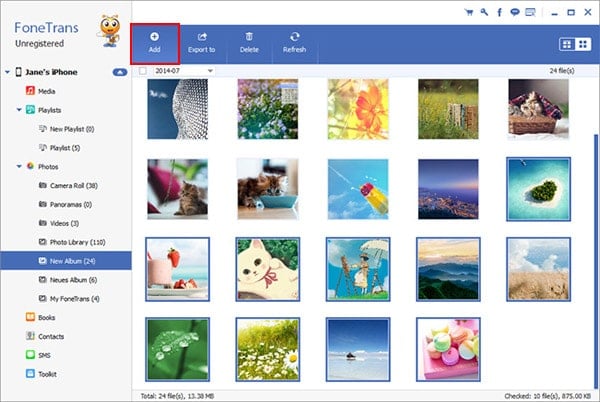
Thus, you are able to transfer multimedia files such as music, movies, MV, photos and TV shows to your iDevices. To better manage your music and photos, you can try to categorize them to different playlists and albums.
Part 2. The process of transferring files from iPhone, iPad and iPod to computer, iTunes or between the iDevices.
1. First of all, get FoneTrans downloaded and installed. Then connect your device(s) to your computer.
2. When the device you want to export files from is shown on the primary interface of the program, hit it to continue. Hit the exact file type you are interested in on the left side.
3. Then you will see all the files you selected are displayed on the right. Check the files you want and hit the button Export to. As for the contacts, you can click Import/Export to go on.
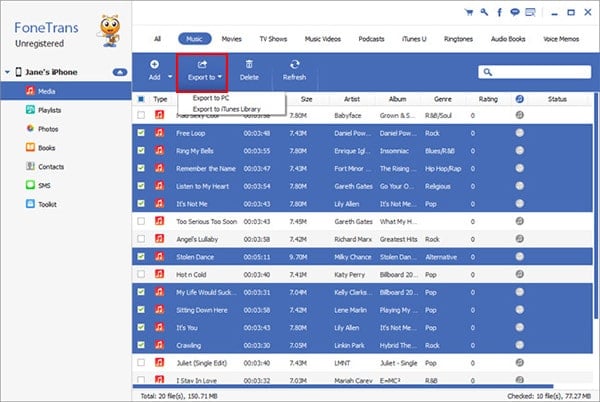
4. Select the target folder you want to save the files and then all the files will be transferred to it. Then you just have to wait for a short while for the transmission to finish.
Part 3. The process of managing contacts on your iPhone
1. Get FoneTrans downloaded and installed on your computer first and then connect your iPhone to your computer.
2. Click contacts on the left. After a short while, you will see the contacts showing in front of you.
3. If you want to merge the duplicate contacts in your iPhone, you can click the button De-duplicate. In the popping window, you have to select the match type and then hit the Merge button.
4. If you want to edit the contact information, click Contact and then hit the Edit button. You are free to add photo, categorize the contact group or edit any information of the contact you want in the interface. When you are done, hit the button Save.
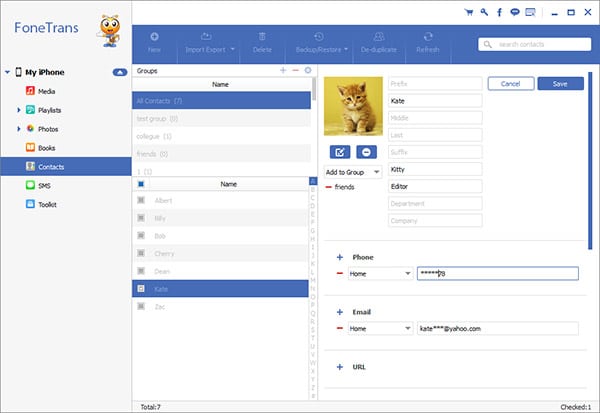
5. If you want to transfer contacts to your computer or to a different iDevice, you can check the contacts and hit the button Import/Export. After that, select a destination folder.