Normally, iPad users use iTunes to transfer photos from their iPad Air 2 to the computer because iTunes is one official transfer tool designed by Apple. However, using iTunes to transfer the photos is not as simple as you think. If you want to know about another way which is more convenient other than using iTunes, then we suggest you can give FoneTrans a shot. It is also a professional file transfer tool for Apple users with powerful features. You are allowed to export & transfer files such as photos and music from iPad Air 2 to your computer with simple clicks.
So in the following apart of this article, we will show you the steps of transferring photos from iPad Air 2 to computer with FoneTrans. Don’t miss that.
Step 1. Get FoneTrans downloaded and installed on your computer
To start with, you need to download and install this iPad to PC transfer tool on your computer. Then launch FoneTrans after installation. If this is the first time you get this program installed, then it will start running automatically.
Step 2. Connect your iPad Air 2 or iPad Mini 3 to the computer
Use a USB cable to connect your iPad/iPad Air 2/iPad Mini3 to the computer. When the computer. You will be able to see the primary interface of the program when your iPad is successfully recognized. Remember to close iTunes before you use FoneTrans if it runs automatically. The program will start to check your iPad/iPad Air 2/iPad Mini 3 and scan the files on your device. All the files will be categorized to various groups. Click Photos option on the left side of the program.
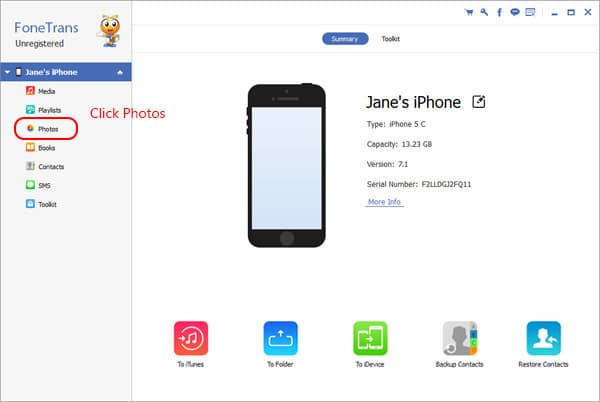
Step 3. Select the photos you would like to transfer
Select the photos you would like to transfer from Panaroma, Photo libarary, camera roll or other sources.

Step 4. Initiate the transferring process of your photos from iPad Air 2 to computer
Confirm your choice about the photos and hit the option Export to, then go with the option Export to PC. In the popping up window you can choose the file folder where you would like to save the photos. After a short while, the photos you selected will be transferred & exported to your computer successfully.
Tips: If you want to preview the photo in its original size, then you can double click the photo before you start to transfer the files.

