If you want to transfer music from one iPod to another iPod Touch or to the computer, you may find it not that easy since the music and videos preserved on your iPod are copyright protected. Things become more complicated when you get a new iPod Touch. What can you do to share & transfer songs between two iPod Touch? I bet the first thing that comes into your mind must be iTunes. Yes iTunes is the most frequently used tool to transfer the files without doubts. But you have to get extra patience when you use iTunes to do the transfer work.
We will offer you a more convenient alternative to iTunes now. It can save you from the troublesome process and complete the transfer process within steps. The alternative is FoneTrans. It is an excellent transfer tool for you and you are able to transfer music files between two iPod effortlessly. Next, we will guide you through the transferring process step by step. The instruction will be divided into two situations: you have two USB cables or just one cable. To start with, you have to download and install this tool on your computer.
For users who have two USB cables:
With the help of FoneTrans, you are able to transfer music from one iPod to another one directly if you own two Apple USB cables.

Step 1. Use two USB cables to connect both iPod to your computer. Then you can see all the files in various categories when your devices are detected successfully.
Step 2. Go the the left side and click Media under the iPod which you want to transfer music files from.
Step 3. Hit the Music option on the upper side. Select all the music files and choose Export to. Then go with Export to another iDevice and pick the other iPod you connected. Thus, you can transfer files between the two iPod.
For users who have only one cable:
It is not a problem even if you just have one cable. You can export the music files from your iPod to the computer first and then transfer the files to the target iPod.
Step 1. Connect your iPod to the computer with the USB cable.
Step 2. Go to the left directory side and hit Media. Go to Music and select the music files you would like to transfer.

Step 3. Hit the option Export to and choose To Local Folder. Decide where you want to save the exported songs.

Step 4. Disconnect the iPod and make a connection to the other one.
Step 5. Hit Media and music in the same place above. Hit Add and get the music files you just exported.
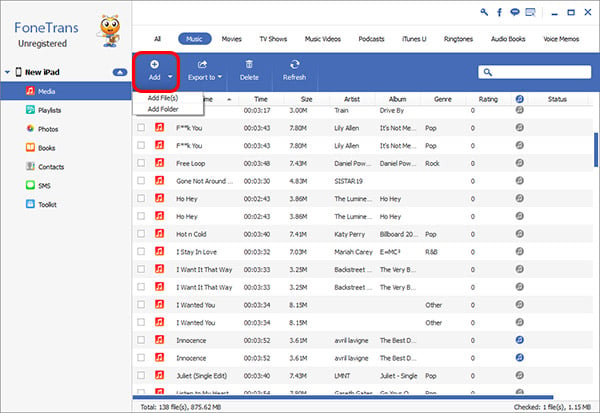
You can go and check if the music files have been transferred to the new iPod successfully. Just enjoy your music now!
Note: The latest version of FoneTrans is only compatible with iPod Touch 4 and iPod Touch 5.

