How to Transfer All Purchased & Non-Purchased Music from iPhone to new iPhone 6S (Plus)/SE?
It is a wonderful sell point that Apple designed its system perfect to protect copyrights and the privacy of its user’s data. But it also makes the data transfer between iDevice and other device not very easy, even people want to transfer data between two different iPhone might meet a few problems that can not be easily solved. Especially, the new iPhone 6S and iPhone SE are running new iOS 9 system which had been improved largely and the old system may not work with this new one perfectly.
iTunes will be a good choice if you intend to transfer data from old iPhone to new iPhone 6S or SE. But it only works fine when both phones are yours and no large amount of data is going to be transferred. What if you plan to transfer some non-purchased music in your iPhone 5S to your friend’s iPhone 6S? You will find out that iTune can barely help you this time. You have to search for a new way to work this out.
Lucky enough for you that you click in this article, because the whole thing to about help you transfer music from one iPhone to new iPhone SE/6S, of course, it doesn’t matter what kind model your iPhone is, the method you are about to learn is capable to cover all models and guarantee you a smooth and perfect data transfer experience.
PS: for music lovers, click here to know more about Shazam and Shazam Alternative.
Part 1: Sync iPhone Music with new iPhone 6S/SE/6S Plus on Windows
Now why don’t you follow me and look at the next part to learn how this method works when transferring all music from iPhone to new iPhone 6S/SE?
To make sure this method easy enough for you to understand, let’s separate the procedure into three steps.
Step 1: Download and install the iPhone to iPhone 6S music transfer software on your computer
A platform that allows you transfer data freely, there is no reason for you to hesitate to download it. Let’s meet FoneTrans and let this amazing software help you get rid of all the troubles of data transferring.
Both Windows and Mac system can find suitable version to download. After installing it on your computer, you can soon check it interface and move to the next step.

Step 2: Connect both old iPhone & new iPhone 6S/SE to computer
Use two USB cables to connect two iPhone to computer and wait the software detects them before display them on the primary window. With the basic information about your iPhone display at the same time, you can have a rough idea, have much data in your iPhone and how much data the other iPhone can take in.

Step 3: Transfer data like music from one iPhone to another iPhone 6S/SE/6/5S/5C.
Check the left side of the interface and click media button, and then you should move to the right side and find the Export to option, click it and check the drop down menu.
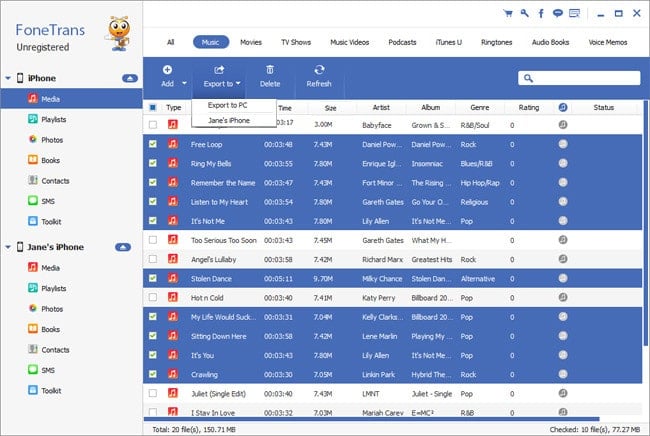
Of course, before you click the final export button, you will have a good chance to preview and organize your music files in your source phone. And when you are sure about everything, just click the export to iPhone option, and the rest procedure is totally left for the software. You will soon have all the music files you want at the different iPhone.
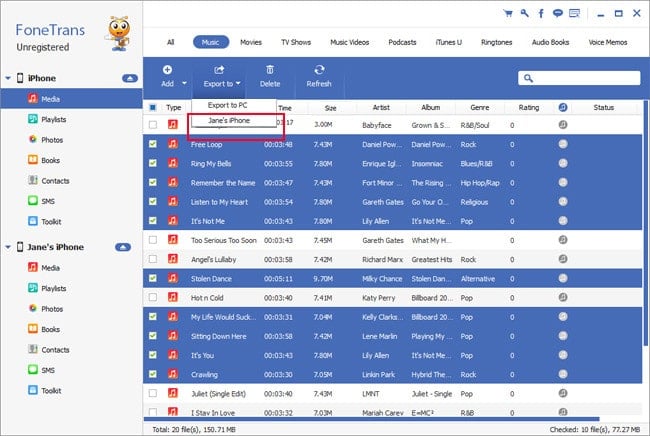
Part 2: Sync iPhone Music with new iPhone 6S/SE/6S Plus on Mac OS X
Well, I wonder if anyone would like to know more details about how MAC version works. Actually, the procedure are almost 98% the same like how Windows version works. You can also transfer all the data you want to new iPhone 6S/SE in 3 steps.
Step 1: Download FoneTrans MAC version
After finishing installation, you will find out the operation interface is almost the same like the Window version.

Step 2: Use USB cables to connect both iPhone to Mac

Step 3: Select the music files and transfer them from old iPhone to iPhone 6S.

Note: FoneTrans not only support iPhone 6S/SE/6/5S/5C, you can also try other iDevices and transfer data among them.

