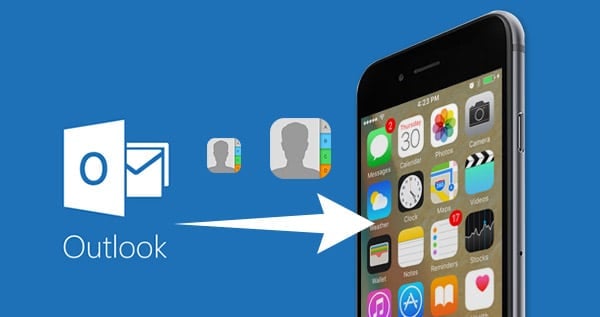
Top 3 Ways To Sync Outlook Contacts To Your iPhone Device
The Outlook is an application that has been made possible by Microsoft to ensure that there is better and efficient management of activities within your iPhone device. With the aid of Outlook, emails, personal contacts, conferences and so on can be managed. The presence of Outlook ensures that your searching is very efficient in your device as you can easily search for contacts. Also, your calendar can be shared and managed. Due to the convenience that this application brings to lots of uses of windows, it is very much preferred even though the major question still remains whether having to Sync Outlook Contacts with iPhone 7/6S/SE/6 is easy.
However, there is a problem with this application as it can only be run on either a Linux based platform or windows platform. This means that some persons that would have loved to have a feel of it would be left out. Communication becomes really difficult when you want to share something with someone only to discover that you don’t have access to a windows system around you. In such a situation, you will be able to have the contacts on Outlook sync with your iPhone device. What you are about to discover are the ways through which you can Sync Outlook Contacts with iPhone 6S/SE/6 even if there happens to be no iTunes.
PS: Click them if you have an issue with Outlook not receiving emails, or Sync contacts from Outlook to Android phone, and Export iCloud Contacts to Outlook.
Method 1: The most trusted and reliable way through which you can have your Outlook contacts synced with iPhone 6S/6E/6
In this method, you will be shown how you can successfully have your contacts transferred to iPhone from Microsoft even if there happens to be no iTunes. In this case, what you need is more like a third party application that aid such a transfer. This is where an application such as Outlook Contacts Transfer will come in.
Through this application – FoneTrans, contacts can be transferred with a great amount of ease. This is because contacts can be easily imported to your iPhone device through the click of a button. The first thing that you will have to do to commence this process is to have the program downloaded and then installed.
Step 1. Have the application launched and then with the aid of a USB, have your iPhone connected to your personal computer. Once you can do this very well your device will be automatically seen by the computer.

Step 2. Now look at the column at the left side of the interface and you will see contacts. Click on it and in a matter of seconds, every contact on your iPhone will be displayed. On the upper menu, locate the import/export icon and then click on it. With the aid of the list that will be dropped down, you will have to select the contacts to be imported. There is always a triangle that is rightwards; be sure to have the mouse moved towards it. A total of 3 options will be available to you to choose from. They are:
- From windows address book
- From Outlook
- From CSV files
Be sure to choose the option which says “From Outlook”

Step 3. As soon as you have that option chosen, every one of your contacts that are in your Microsoft Outlook will be detected by the program. After sometime, you will be shown the total of contacts that it was able to find. All you will be required to do at this stage is to have the import confirmed.

Method 2: How you can have the contacts in your Microsoft outlook transferred using iCloud
Contacts can also be syncd with Microsoft Outlook through the aid of iCloud. The first thing that you will be required to do so as to commence this process is to have the control panel of iCloud downloaded on your personal computer. Please note that the panel will be that of windows version.

Step 1. Have the control panel for iCloud launched after the downloading and installation. Now you will need to login to your iCloud account. There are times when you must have forgotten the passcode to successfully login to your account. At such point, you need to recover the password otherwise you may not be able to go to the next stage.
Step 2. There is a check box for calendars, contacts, mail as well as task with Outlook. All that you will need to do at this point is to have the check box ticked.
Step 3. Locate the apply button and click on it.
Step 4. In other to have Outlook contacts downloaded, you will need to visit www.iCloud.com. Another alternative is to sync the contacts from the backup of iCloud through iTunes.
Method 3: Sync outlook contacts with iPhone 7/6S/6E/6 via iTunes
iTunes has lots of functions of which some of them include being a media tool and also able to assist in the process of data management in iOS. Follow the instructions below in other to have your contacts synchronized to iPhone through Microsoft.

Step 1. Have iTunes launched after you must have had your iPhone device connected to your personal computer.
Step 2. In the interface of iTunes, locate “device” and click on it.
Step 3. Now look at the left side of the interface that will be displayed and locate “info”. It is under settings. Just click on it.
There is a check box that will be provided to Sync contacts. Just have it ticked or checked. There is a button that indicates menu after it. Click on it and you will see some options. At this point, you will only need to choose Outlook so as to sync contacts.
There is a button which says apply. Click on it to start the process. Once you are through with the process and it is successful, the contacts will be syncd in seconds. Aside from having contacts transferred, you can also sync calendar using iTunes.
In conclusion, it can be seen that you don’t have any problem when it comes to the issue of how you can Sync Outlook Contacts with iPhone 6S (Plus)/SE/6. This is because the methods that have been stated above can be of great help whenever you may want to carry out such a process.

