With Voice Memo on your iPhone/iPad/iPod, you can record some short information with your voice, to remind you important date or meetings. Compared to the typical text memo, Voice Memo is more convenient to use and the vocal messages seem more interesting and vivid. What’s more, when you attend to some important lecture or meetings, Voice Memo also enables you to keep some important content conveniently. And to journalists, Voice Memo can also let you record the narration of the interviewee as real as possible. Generally speaking, to iPhone/iPad/iPod users, Voice Memo has become an important tool to keep the information.
However, although iOS is a very secure and stable operating system, to keep your data from damaging by some annoying accidences as possible as you can, you’d better take some efficient measures. For example, backing up your iPhone/iPad/iPod data from time to time is a not bad idea to prevent the data loss. iOS let you back up important data on iPhone/iPad/iPod with iTunes and iCloud conveniently and automatically, so that you can recover them whenever as you want.
However, iTunes only provides limited functions to manage your backup files that you have no idea to check and recover the certain content such as the Voice Memo of it selectively. And what’s worse, if you have no any available backups or just lost them as well, recovering data with iTunes or iCloud can be impossible. So I recommend you a powerful and professional iOS data recovery tool– Aiseesoft FoneLab. Below are two methods to retrieve your Voice Memo from iPhone 6S / iPad Pro / iPod Touch with this amazing recovery tool:
Method 1. Recover iPhone/iPad/iPod data from iTunes backup with Aiseesoft FoneLab
Aiseesoft FoneLab not only enables you to recover lost data with existing iTunes backup, but also let you select the content you interested in from the backup file and retrieve. You can just recover the Voice Memo without spending time retrieving other data you don’t need.
Step 1. Open Aiseesoft FoneLab on your computer
Download Aiseesoft FoneLab and install this iOS data recovery tool on your personal computer, and then launch it. You can see its simple interface.
Step 2. Go to “Recover from iTunes backup” mode
Click “Recover from iTunes Backup File” in the left sidebar and turn the program to this mode. Then the program will list all iTunes backup files saved on this computer for you.
Step 3. Scan and recover Voice Memo with Aiseesoft FoneLab
Choose one of the backup files and click “Start Scan”, this will let you extract the backup file and view the details. After that, you will see all content of the backup in the interface of Aiseesoft FoneLab. Just select “Voice Memos” in the left, and then click “Recover” to save them to your computer.
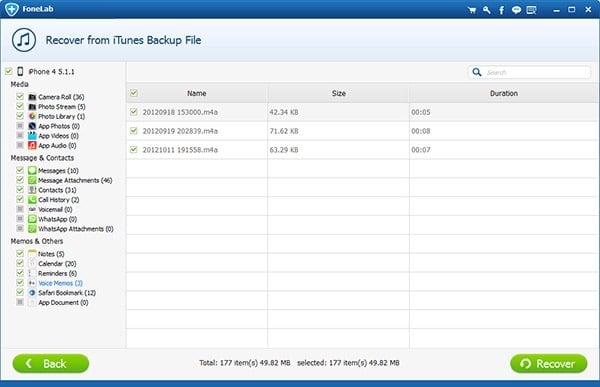
Method 2. Recover iPhone/iPad/iPod data directly from internal storage with Aiseesoft FoneLab
If you don’t have any iTunes backups, Aiseesoft FoneLab also gives you power to recover the Voice Memos directly from your devices.
Step 1. Go to “Recover from iOS Device” in Aiseesoft FoneLab
Also in the interface of Aiseesoft FoneLab, click “Recover from iOS Devices” in the left sidebar.

Step 2. Connect your iPhone/iPad/iPod to the computer.
Connect your iPhone/iPad/iPod to computer with USB cable. To some old iOS devices such as iPhone 3GS, iPhone 4 and others you may need some preparations, just follow the instructions shown in the primary window.
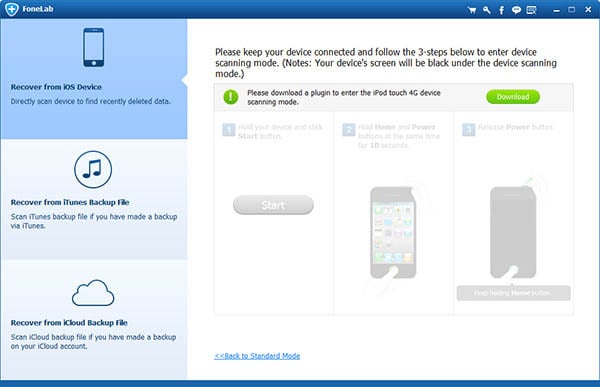
Step 3. Scan the internal storage of your iOS device
Click “Start Scan” button and Aiseesoft FoneLab will start searching for deleting data from the internal storage of your iOS device. After that, all data including both the existing and deleted ones will be listed in the interface.
Step 4. Choose the Voice Memos and save them to local disk
Select the Voice Memos you need. Finally, just click “Recover” button and then all of them will be saved to your local drive.

Tip: The name of Voice Memo file will tell you the exact time it created. For example, 20150115 082012.m4a means that the Voice Memo was created in January 15th, 2015, 08:20 a.m. 12 seconds. This will help you identify the file you want.

