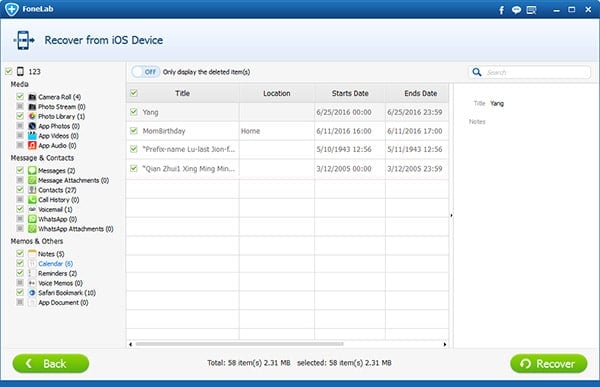As one of the most popular smartphone, new iPhone 6S Plus or iPhone 6S can make your life easier and more convenient. For example, if you are a very busy person and always have one hundred things in your schedule, you really need Calendar to help arrange your working content more effectively and orderly. After all, even the smartest person cannot remember all the little things. However, some little things are quite important, for instance, a very important business conference, a date with your lover, and the birthday of your best friend, etc. Even you are very good at a memory, you may still miss one or two of them unless some doable method can remind you in time, which may bring a great disaster for you.
In this case, you can just add all your plans to the Calendar of your new iPhone 6S or iPhone 6S Plus, and let it remind you how much things you are going to finish and when the next meeting starts. You don’t have to try hard to remember all the things by yourself.
However, what if you just came across a cellphone crash, and lost all data on your iPhone 6S Plus including all the content of the Calendar, all your plans may be disrupted since you suddenly have no idea when and what to do. Under such circumstances, the most important thing is to find an efficient and safe way to get the lost Calendar data back. Now I will recommend three methods for you.
Switch to it if you need the solutions on how to unlock iPhone 6S Plus as well as how to send Google calendar invitations.
Method 1: Recover deleted iPhone 6S Plus Calendar with iTunes backup
Step 1: Download Aiseesoft FoneLab and install
Download Aiseesoft FoneLab and install it on your computer

Step 2: Select an available iTunes backup from your computer
Launch Aiseesoft FoneLab, and then click “Recover from iTunes Backup files” in the left sidebar. All iTunes backup files will be listed in the primary window. Just choose one, and then click “Start Scan” to extract the selected backup.

Step 3: Retrieve the lost Calendar data with Aiseesoft FoneLab
After the scan has finished, just select the Calendar item and then click “Recover” button, and then Aiseesoft FoneLab will start recovering the lost Calendar data to your iPhone.
Note: Before this method, make sure you have not synced your iPhone 6S Plus with iTunes after the data loss happened.
Method 2: Recover deleted iPhone 6S Plus Calendar with iCloud backup
Step 1: Install Aiseesoft FoneLab on computer and launch it
Step 2: Sign in to your iCloud with iCloud account
After launching Aiseesoft FoneLab on computer, click “Recover from iCloud Backup File”. And then in the prime window, input your Apple ID and password to sign in to your iCloud.

Step 3: Select an iCloud backup to download
Aiseesoft FoneLab will list all iCloud backup files for you, choose the one you need and then click “Download” to download the backup.

Step 4: Recover deleted Calendar data with Aiseesoft FoneLab
Click “Start Scan” to scan the downloaded iCloud backup, which will extract the backup file and show the content for you. After that, select Calendar and then click “Recover”.

Method 3: Recover deleted iPhone 6S Plus Calendar directly from your iDevices
Haven’t been able to back up your Calendar with iTunes or iCloud in time yet? Don’t worry about it. With Aiseesoft FoneLab, you can recover the lost Calendar data directly from your iPhone 6S Plus.
Step 1: Launch Aiseesoft FoneLab and connect your iPhone 6S Plus to computer
Connect your iPhone 6S Plus or iPhone 6S to the computer after you have launched Aiseesoft FoneLab. The application will identify your device automatically.
Step 2: Scan your device
Click “Recover from iOS Device” in the left, and then click “Start Scan”. This will take a few minutes to scan your device and collect the lost information of your data.

Note: For iPhone 4/3GS, iPod Touch 4 or iPad 1, you may need to follow the tutorial shown on the primary window to have a setup so that Aiseesoft FoneLab can start the scan task normally.

Step 3: Recover the lost Calendar in one click
After finishing the scan of your device, you can see Aiseesoft FoneLab has found out all deleted data for you. And just select the Calendar items you want and then click “Recover” button, Aiseesoft FoneLab will recover them to your computer.